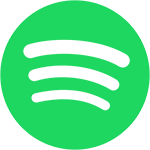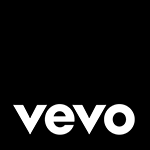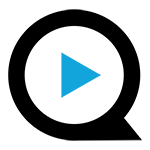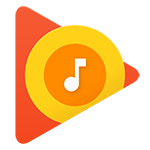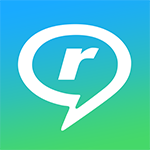Enable guests to Cast and Mirror media on the hotel TV
with SCRIPTCAST Ultimate Set
The Ultimate Set is specially designed not only to offer advanced casting solution but also screen mirroring capability. The Ultimate Set works when integrated with your TV System and allows guests to cast over 1000+ cast-enabled apps, such as Netflix, YouTube, Spotify, etc., and mirror any Apple, Android or Windows device following 3 easy steps.
Why you should choose our SCRIPTCAST Ultimate Set?
Cast 1000+ Apps
Cast a wide range of smart apps to the hotel room TV
Screen Mirroring
Guests can mirror photos, videos, emails and more
Apple & Android
Allow guests to use Apple, Android and Chrome OS devices to cast
Safe Connection
Guest can only connect and share content to their own room device
No App Required
Guest do not need to download any smart apps on their device to cast
Security Brackets
Security brackets can hide the device behind the TV and minimise theft
Easy to Connect
Connect to the casting device with 3 easy steps shown on the TV System
Netflix for hotels
Netflix has become one of the most wanted services by guests worldwide and more and more hotels are looking for ways to offer Netflix without breaching any data protection laws and keep their guests safe.
Screen Sharing is the ideal solution. Allow guests to cast their own Netflix content on the hotel TV during their stay without any concerns, with our SCRIPTCAST Screen Sharing Sets.
CAST Netflix, Prime Video, Spotify and more with 3 easy steps...
Allow your guests to stream over 1000+ cast-enabled apps to the TV, quick and easy, using their Apple and Android devices!
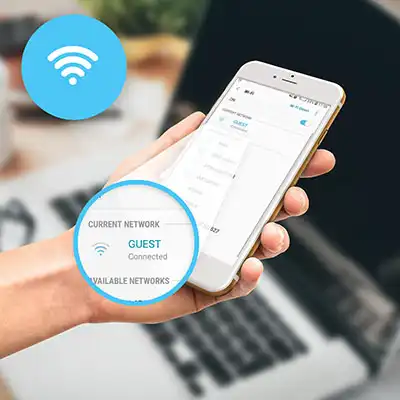
STEP 1
Connect to the
Wi-Fi shown on the TV...
Start by connecting your Apple or Android device to the hotel Wi-Fi.
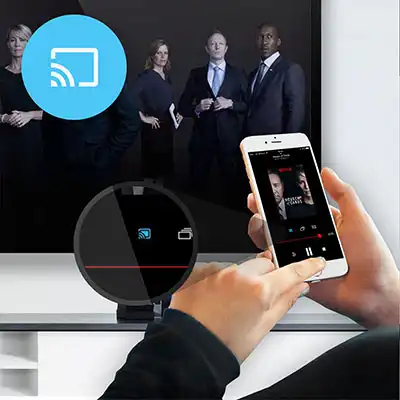
STEP 2
Select Smart View/Airplay or CAST...
To MIRROR – Swipe down and select Smart View/Screen Mirroring/Airplay
To CAST – Open an app, press the CAST icon and select your room
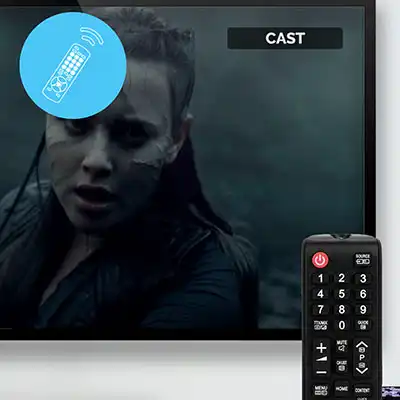
STEP 3
Switch to the CAST or MIRROR channel...
Follow the on-screen instructions to switch to the CAST or MIRROR channel to view your content
Get in Touch
Please, feel free to contact us, whether it be for a site survey, or for a quote. We have more to offer than you may think we have.
Contact us
Email: sales@hoteltvcompany.co.uk
Phone: +44 (0) 844 870 7897
Address: 253 – 255 Great Lister Street, Birmingham, UK, B7 4BS
@2024 Hotel TV Company, MDV Enterprise Ltd. All rights reserved. This site is protected by reCAPTCHA and the Google Privacy Policy and Terms of Service apply.